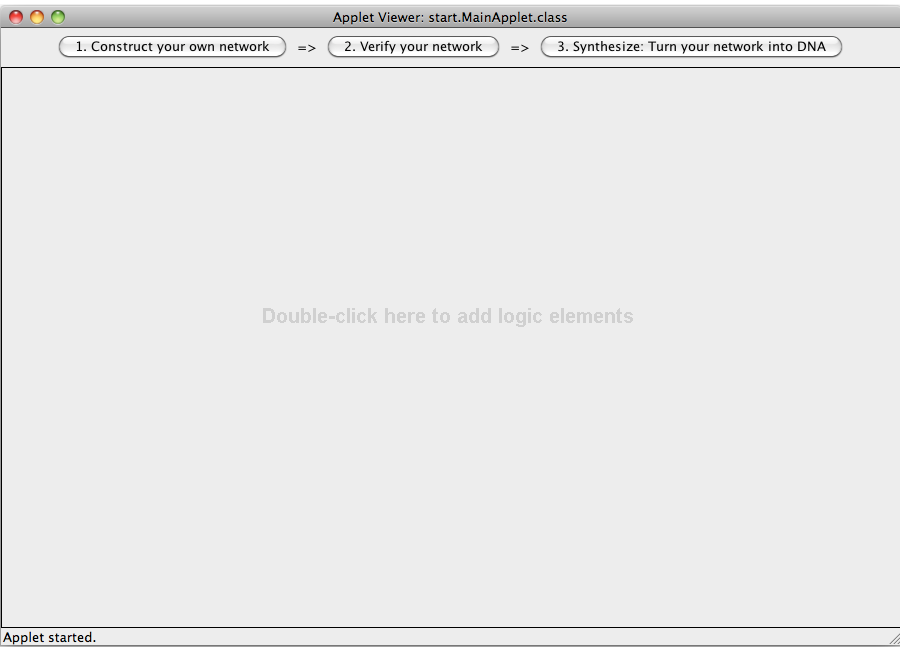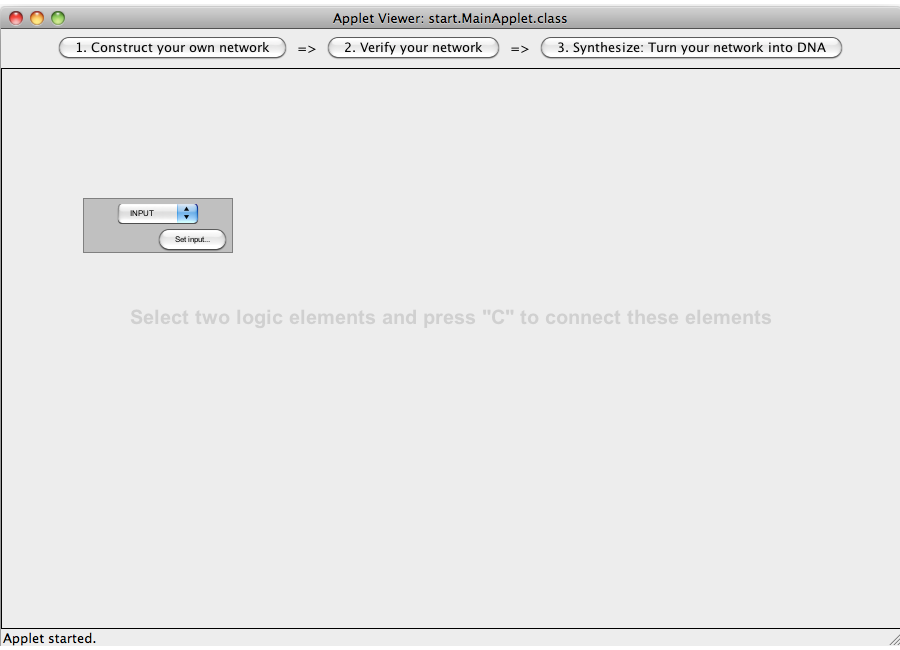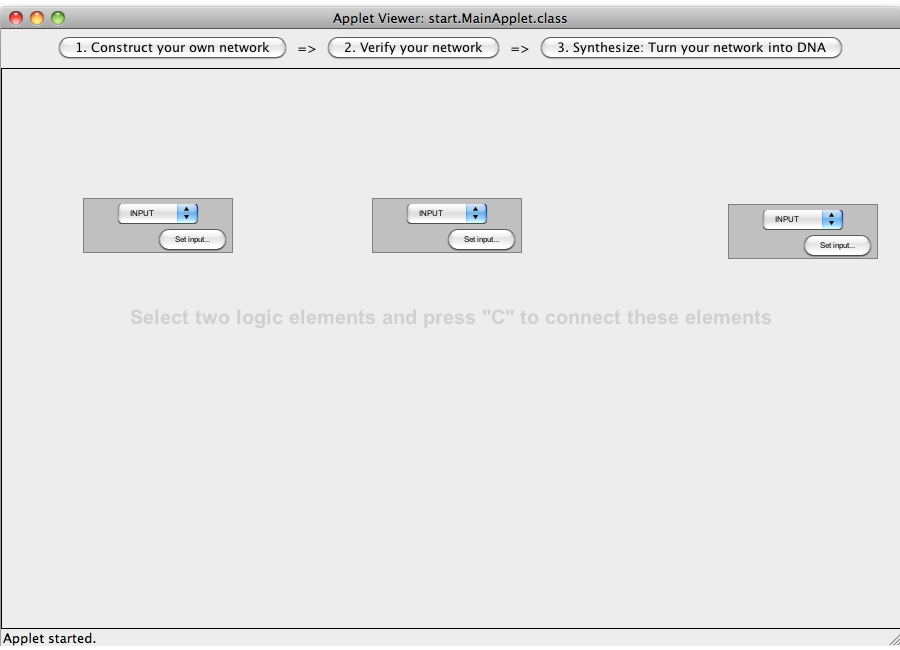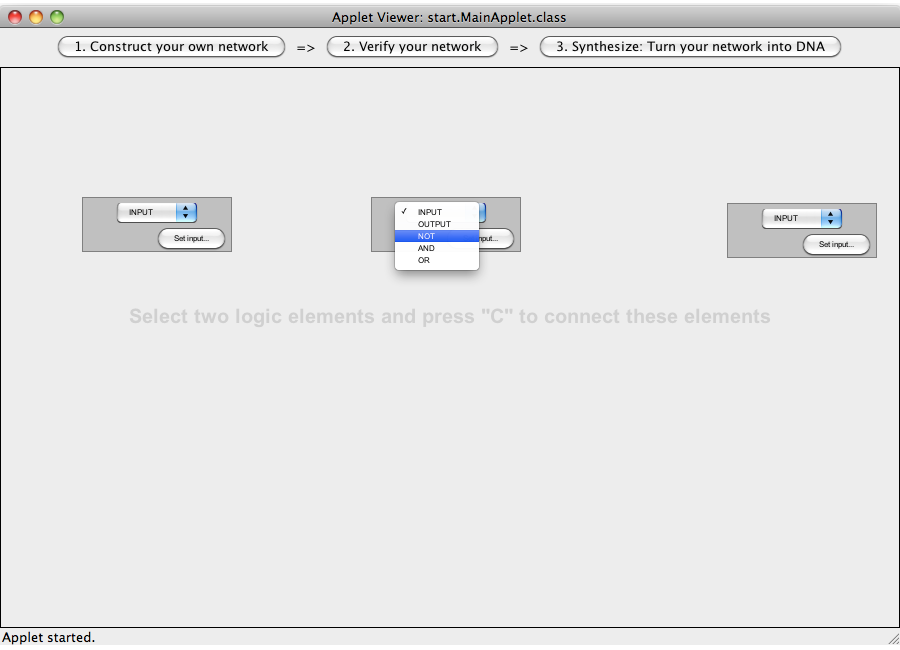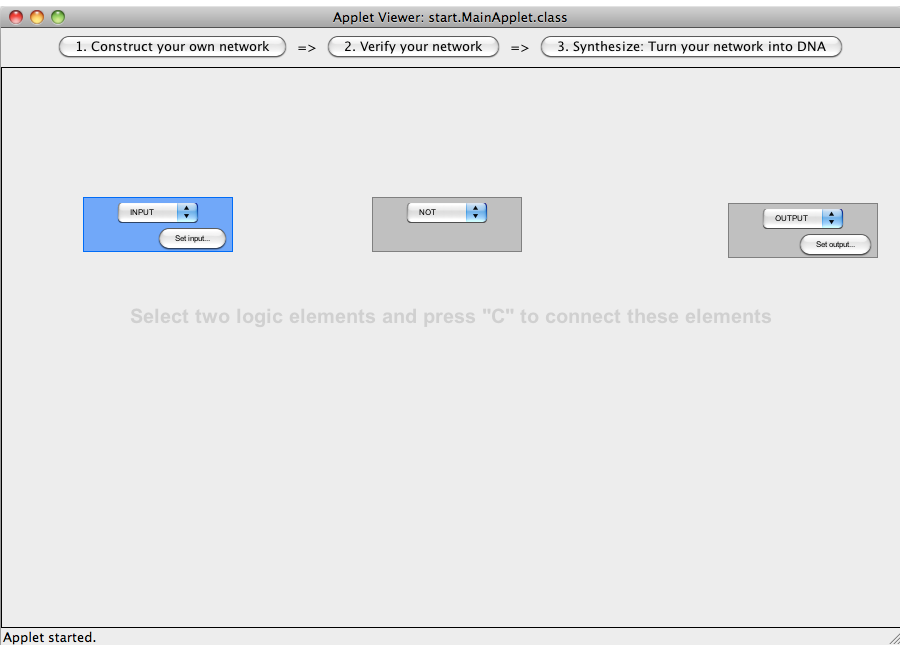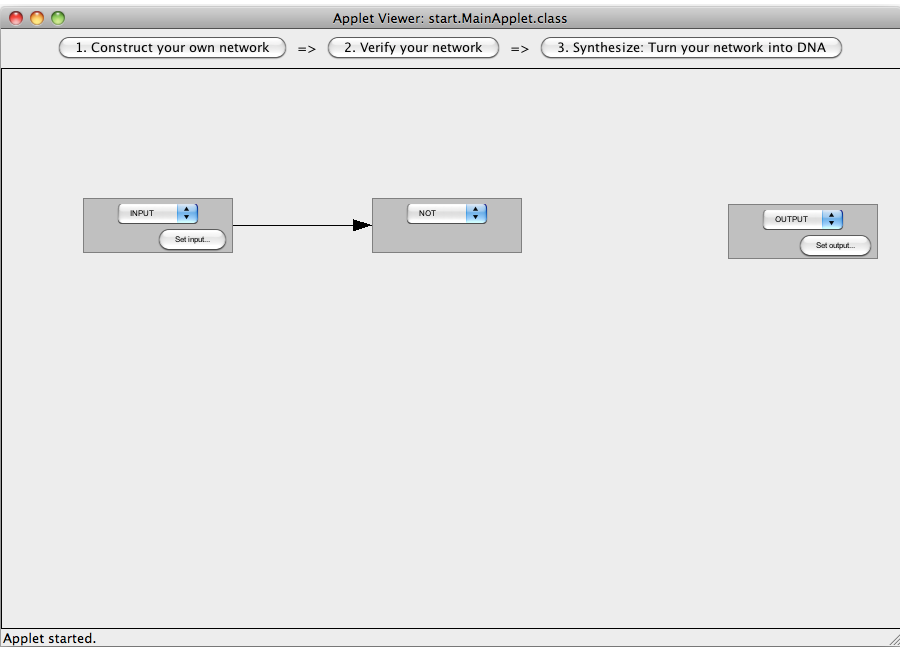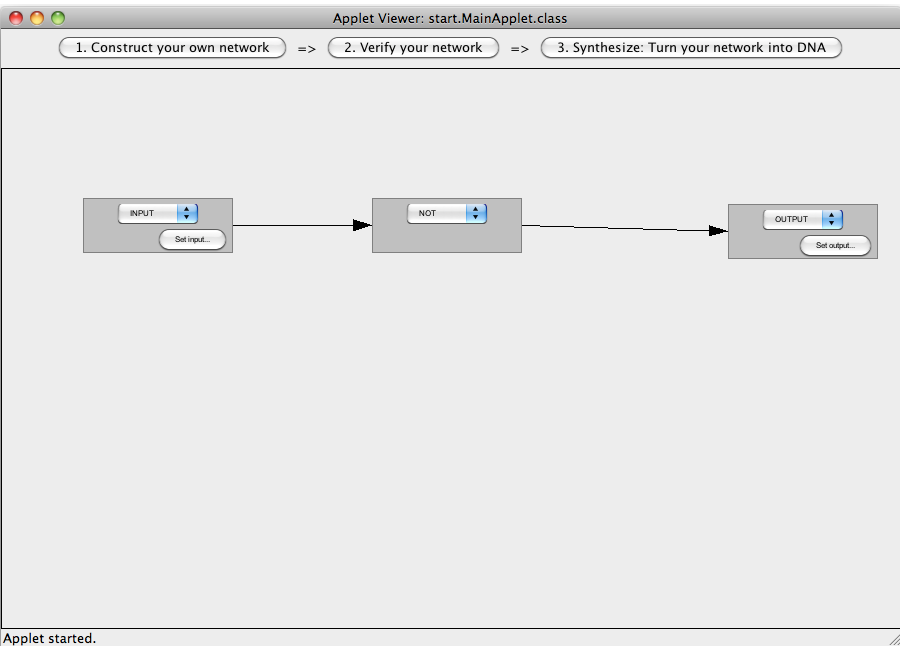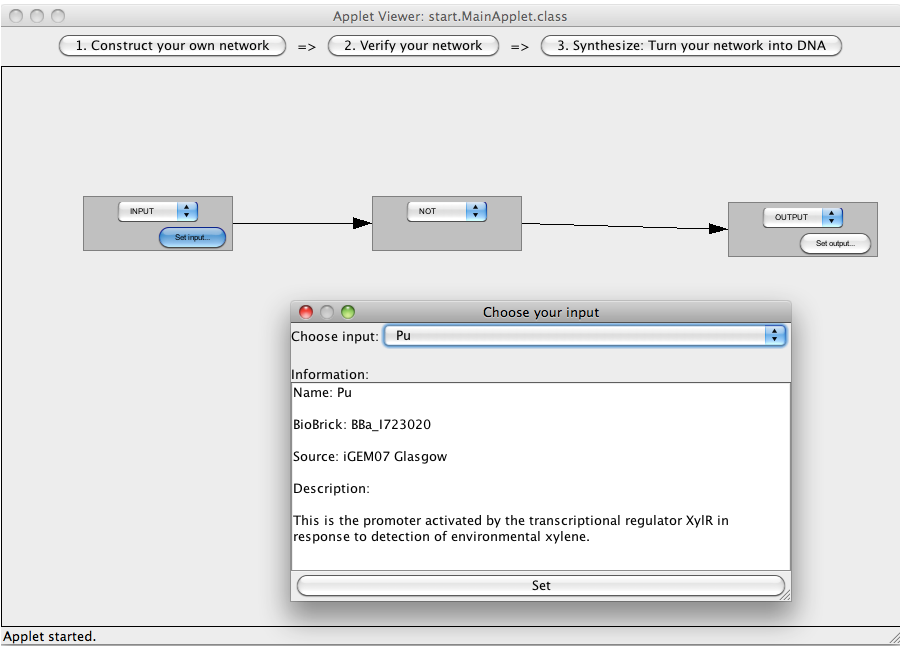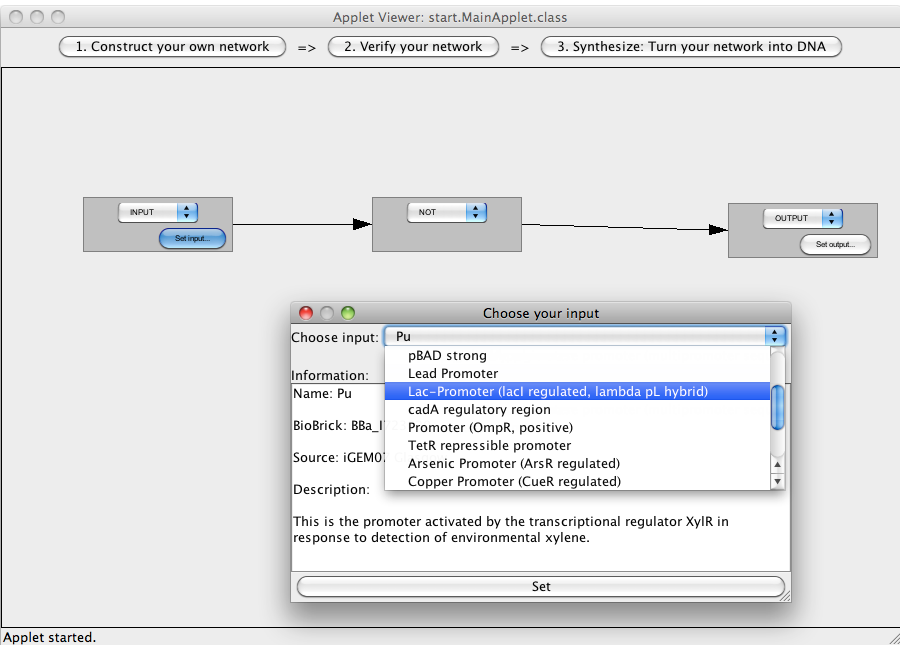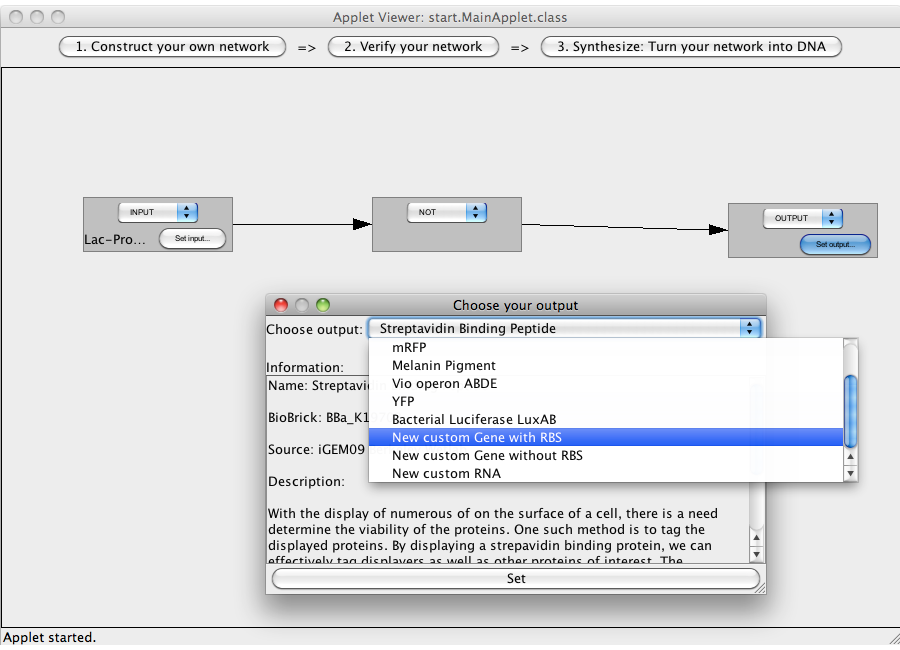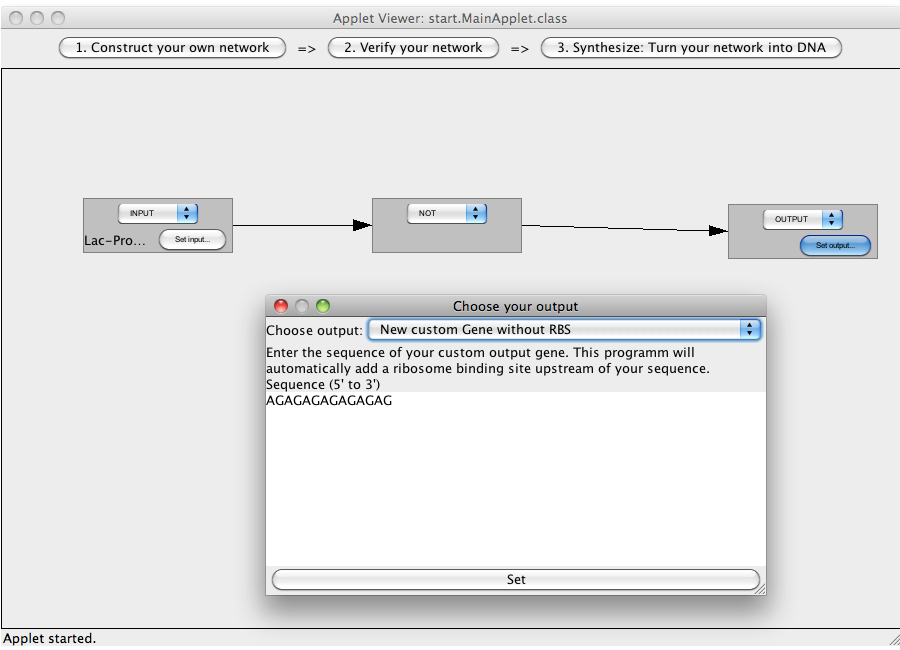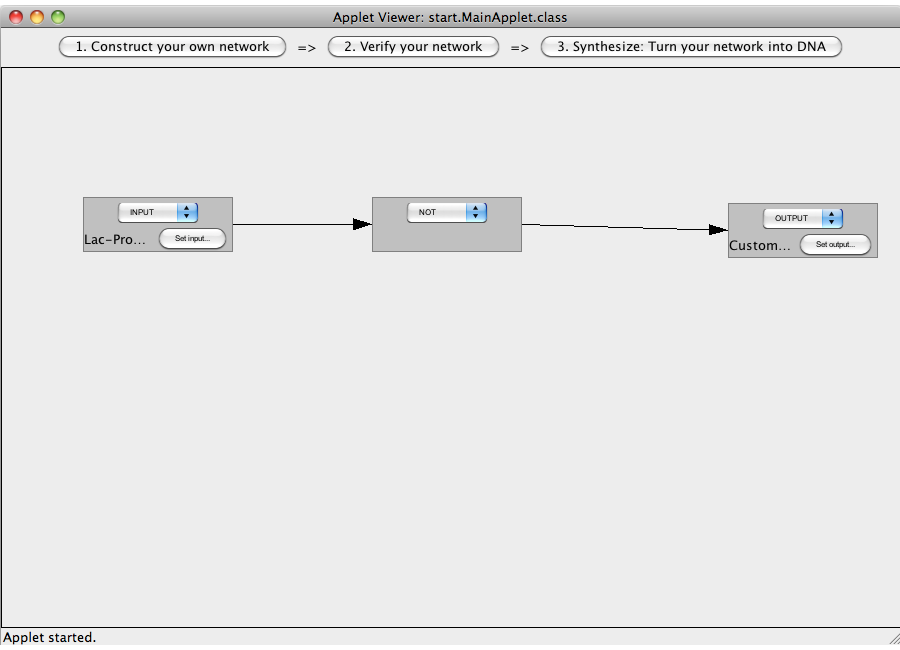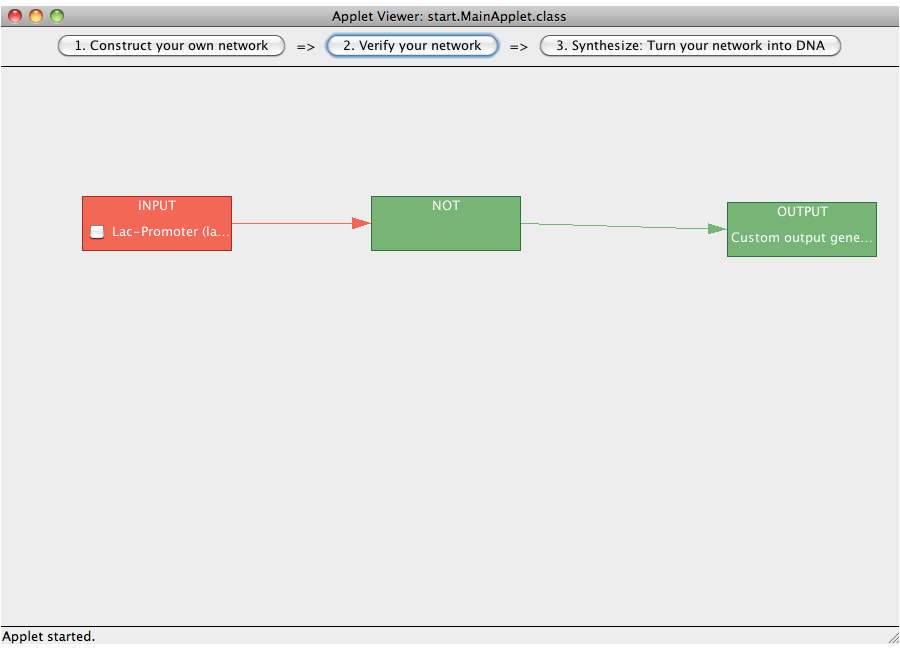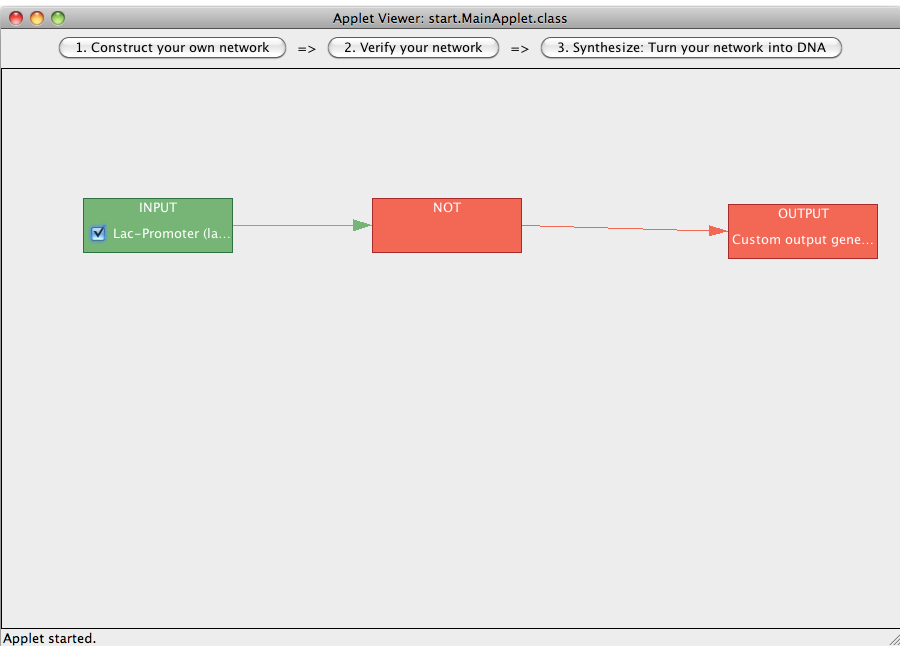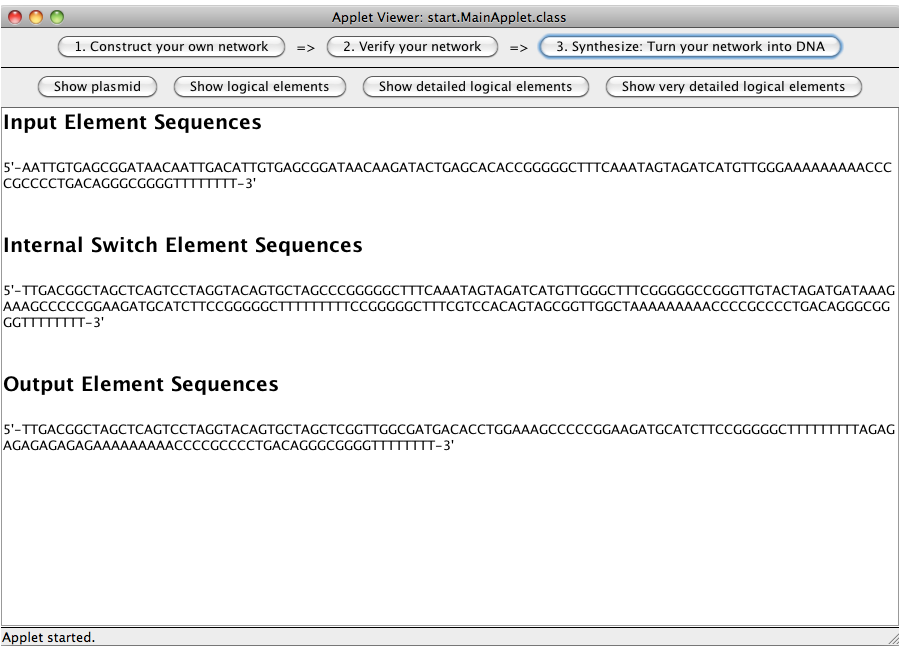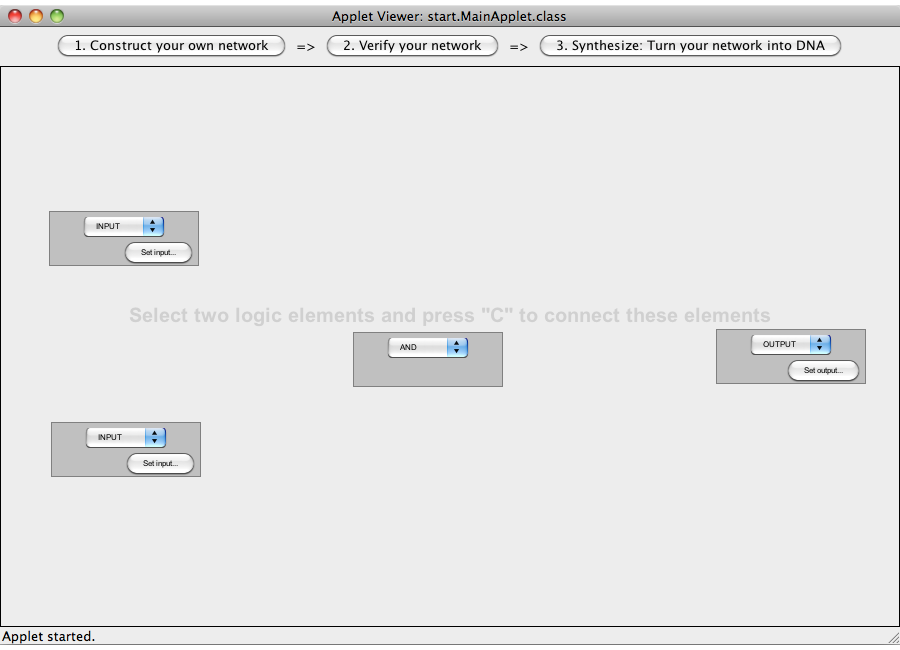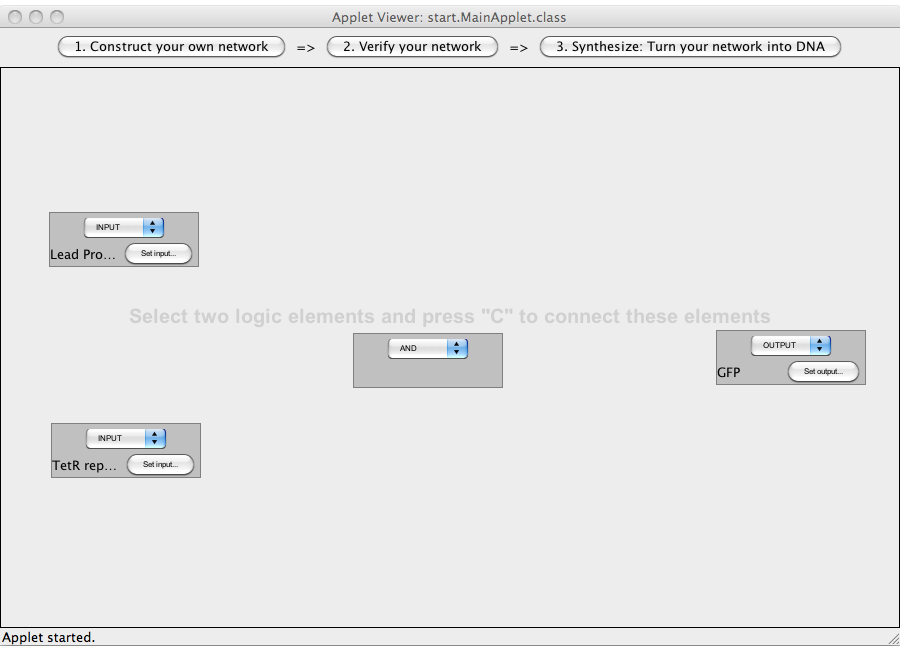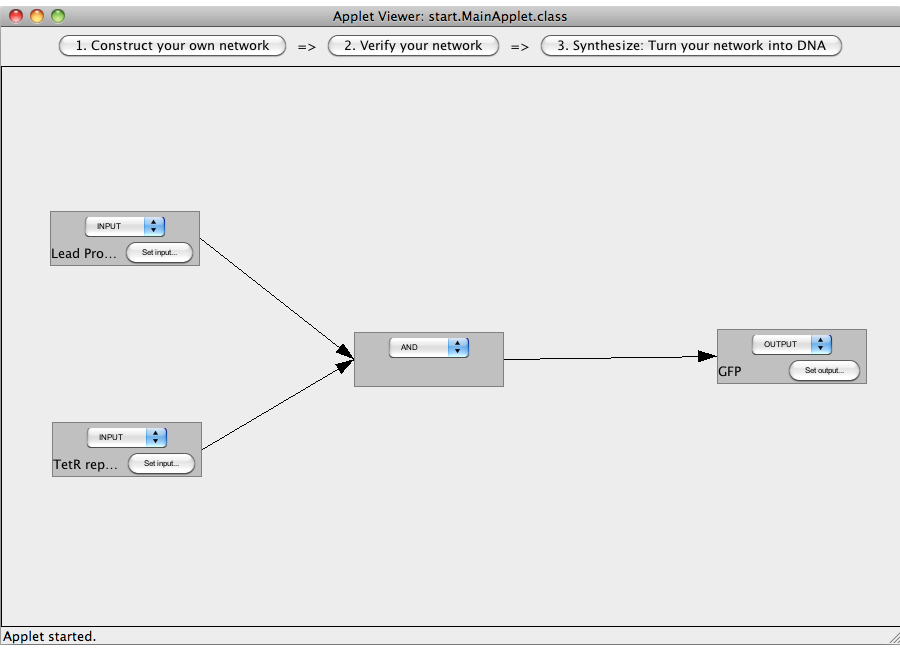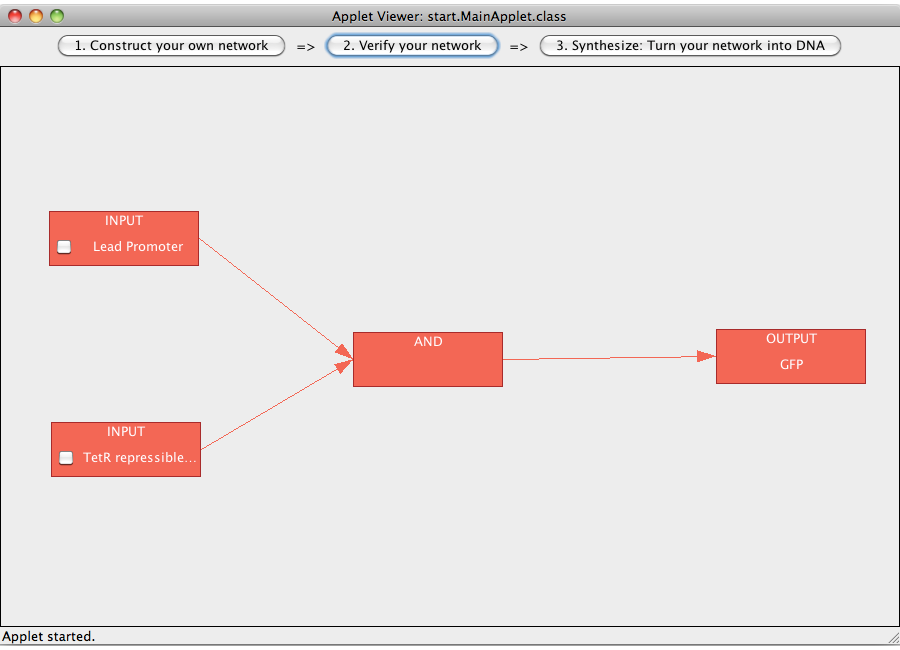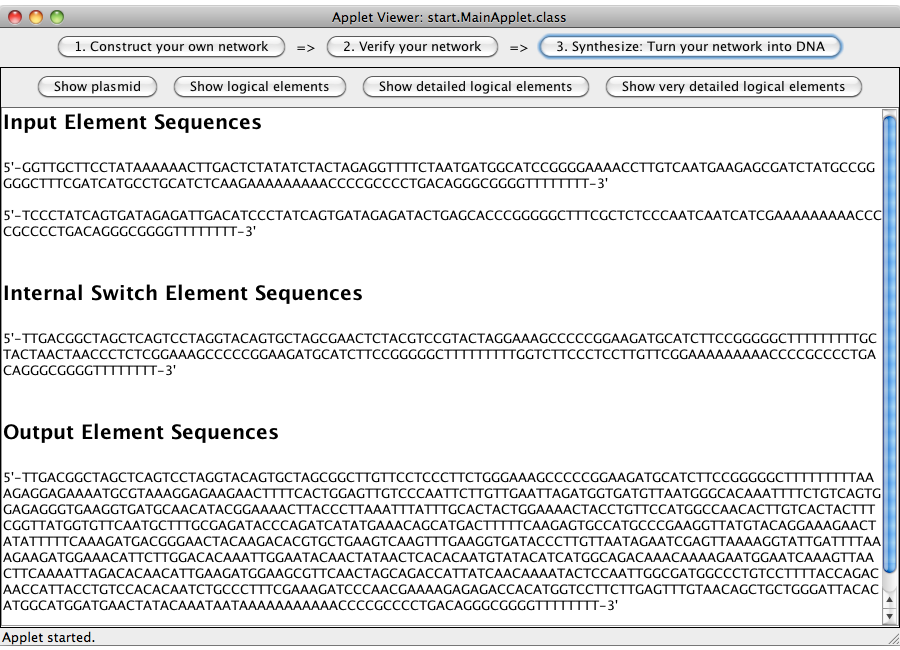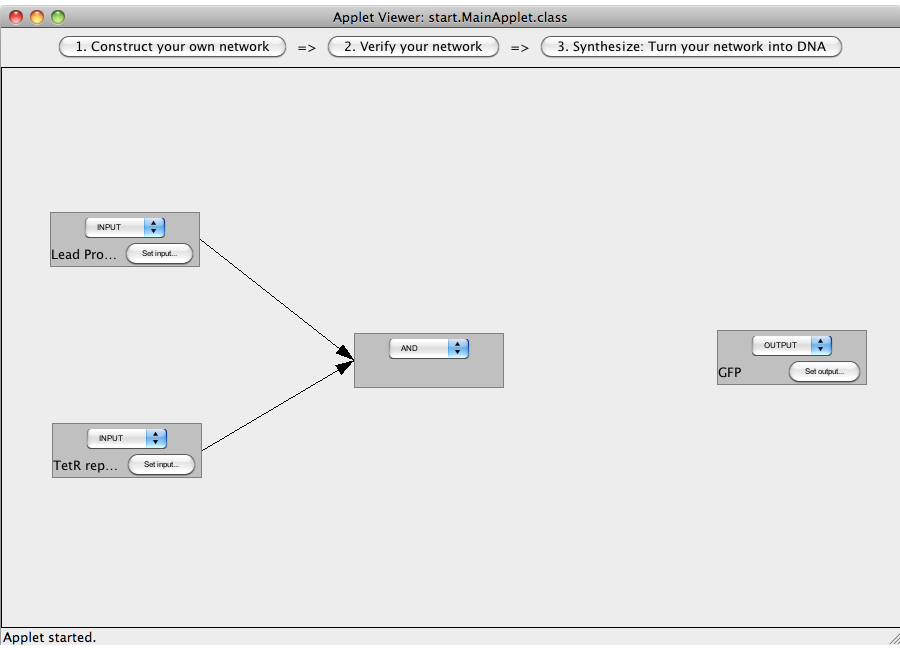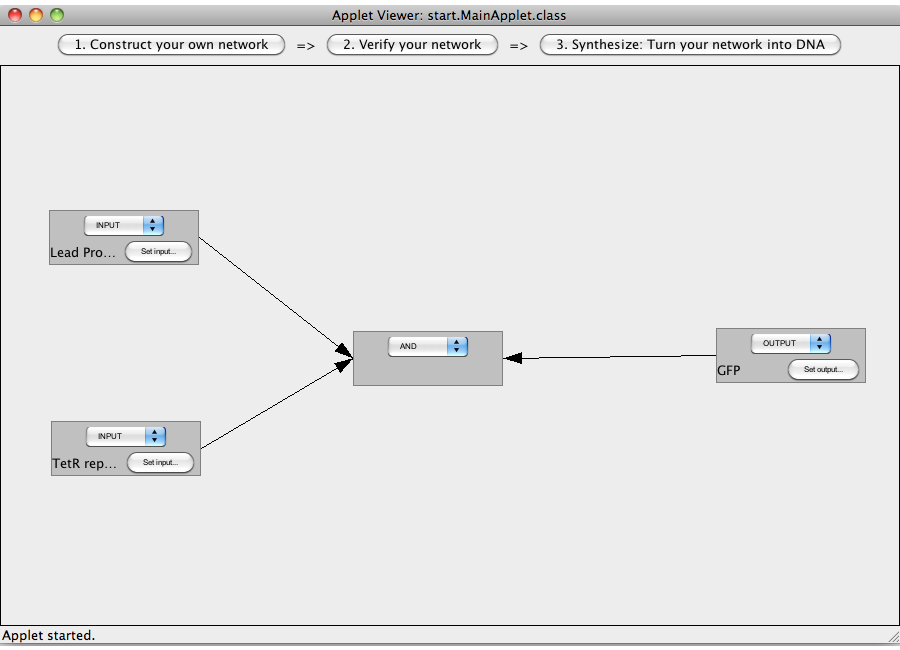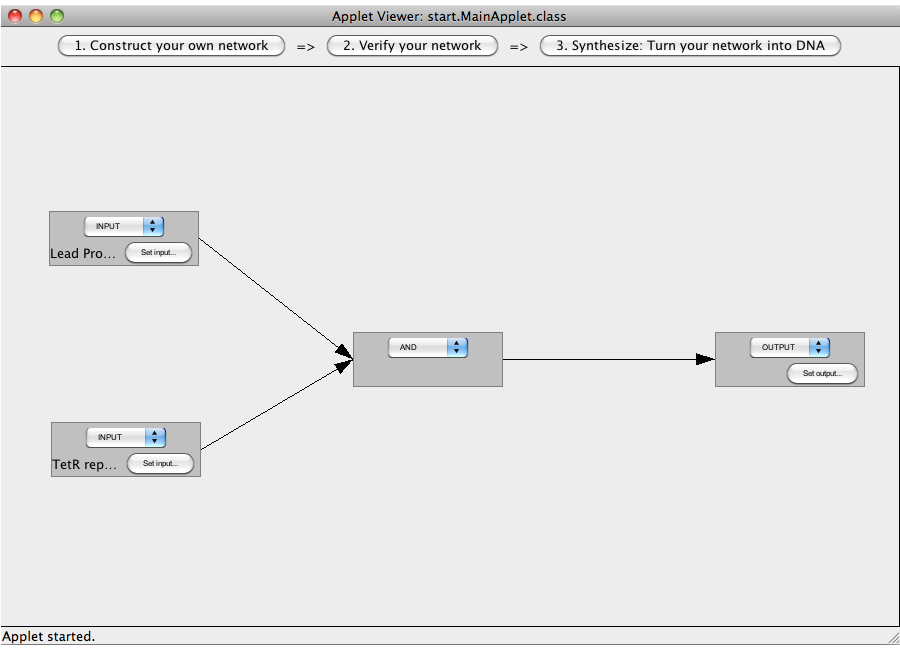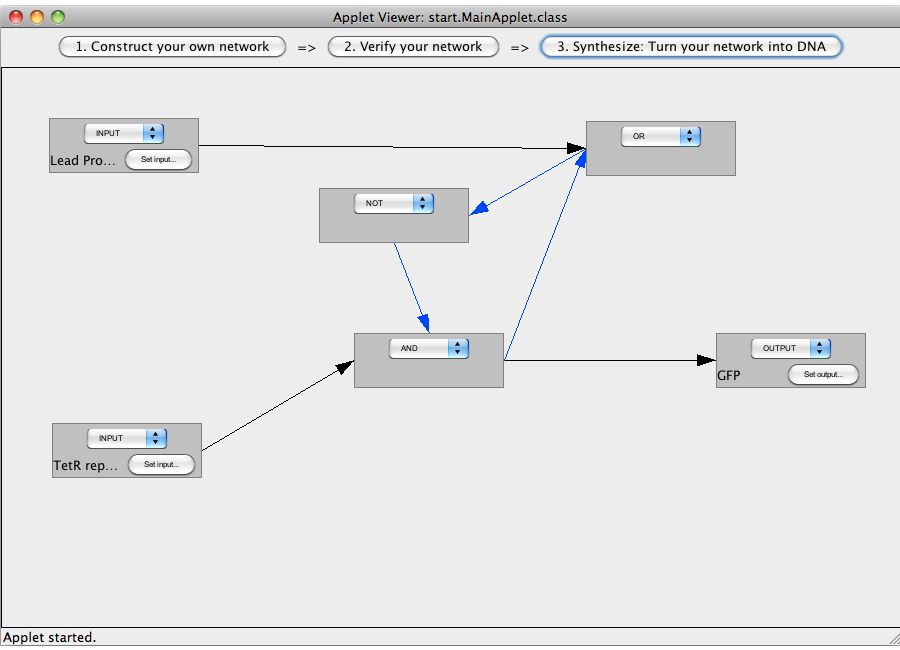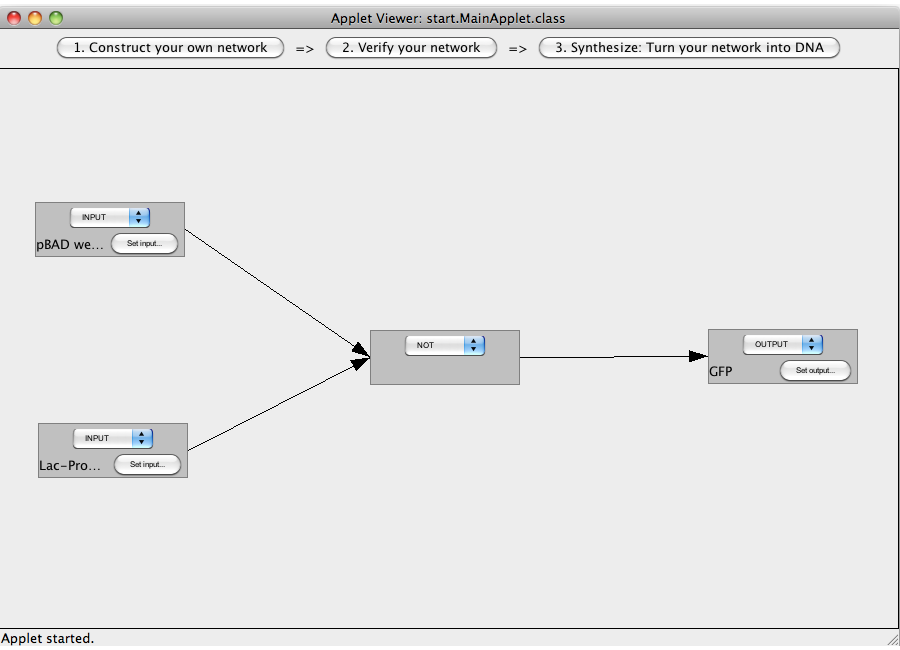Team:TU Munich/Software
From 2010.igem.org
(→Motivation) |
(→Program) |
||
| Line 17: | Line 17: | ||
If you use the software for the first time, you might want to take a look at the [[Team:TU_Munich/Software#Tutorial | tutorial]] or the [[Team:TU_Munich/Software#Examples | step-by-step examples]] on how to use the program.<br> | If you use the software for the first time, you might want to take a look at the [[Team:TU_Munich/Software#Tutorial | tutorial]] or the [[Team:TU_Munich/Software#Examples | step-by-step examples]] on how to use the program.<br> | ||
<br> | <br> | ||
| - | + | Feel free to [[Media:TUM2010_Software_src.zip | download the source code]] of this open source program. | |
<br><br> | <br><br> | ||
<br> | <br> | ||
Revision as of 14:35, 27 October 2010
|
||||||||
|
|
MotivationAs described in the project section, our vision is to provide a platform that allows to connect BioBricks.
ProgramClick here to start the program (loading may take a few seconds during which an empty wiki page is displayed). If you use the software for the first time, you might want to take a look at the tutorial or the step-by-step examples on how to use the program. Feel free to download the source code of this open source program. To find more information about the Biobricks used within the program, see the following "Read more" section. The plasmid generated by the program is based on the [http://partsregistry.org/Part:pSB1A3 pSB1A3 backbone] which is a frequently-used plasmid carrying an ampicilin resistance. The design used for the logic gates is based on the His-Terminator design (see project for details). If required for output proteins the ribosome binding site [http://partsregistry.org/Part:BBa_B0034 B0034] was used. For the constitutive promoter, positioned upstream of every logic gate, the software uses the [http://partsregistry.org/Part:BBa_J23100 J23100] promoter. Details about input and output Biobricks are supplied within the program. For all input BioBricks, the program only incorportates the target DNA sequence of the corresponding BioBrick. If a separate protein is required to bind the DNA, please note that this protein will not be included on the plasmid. CloseTutorialThe program consists of three modules: Construct, Verify and Synthesize. The first allows the user to enter inputs, whereas the second and third supply the user with information about his network.
Verify: This module illustrates in the colors green for true and red for false which nods and relations are assigned the values 'true' or 'false'. Sythesize: This module assigns the abstract logic network concrete sequences, e.g. terminator sequences, generates random transmitter sequences and provides all the genetic information to rebuild the network. The different modules are described in detail below.
A logic network can be designed by adding logical gates (via double clicking) and interconnecting them. There are five different types of logical gates: inputs, outputs, AND-gates, OR-gates and NOT-gates. The type of a local gate can be change by clicking on the combo box on the gate and selecting a different type. Logical gates can be interconnected by selecting (via clicking inside the area of a gate) two gates and then pressing the C key (for connect). A complete logic network has to have at least one input, at least one output. Different gates may require different numbers of ingoing and outgoing connections (e.g. a NOT-gate requires one ingoing connection and allows for an arbitrary number of outgoing connections, whereas the AND-gate requires two ingoing connections and allows for a arbitrary number of outgoing connections; an input may not have an incoming connection, an output no outgoing connection). In addition the logic network may not include loops. The user has to assign DNA sequences (promoter sequences or either custom RNA sequences or sequences coding for proteins) to all input and output gates by clicking on the "Set input" button of the gates.
The logic network designed in step 1 can now be verified. Logical values are represented by colors (green = true, red = false). Thus a green box represents a gates (e.g. an AND-gate) with the logical value true, a red box a gates with the logical value false. The flow of logical value can be followed by following the colored edges between the boxes. The logical value(s) of the input(s) can be manipulated by clicking on their checkbox(es). Close
A set of genetic gates (categorized as input, logic gates and output) representing the logical network designed in step 1 is calculated and displayed. All elements consist of a promoter, a ribosome binding site, up to two toggle switches, one output transmitter sequences and at least one terminator. CloseExamplesA NOT-gate (introductory)The following "Read more" section will provide step-by-step instructions for creating a simple network, connecting two Biobricks with a NOT gate. The following "Read more" section will provide step-by-step instructions for creating a simple network, connecting two Biobricks with a NOT gate. 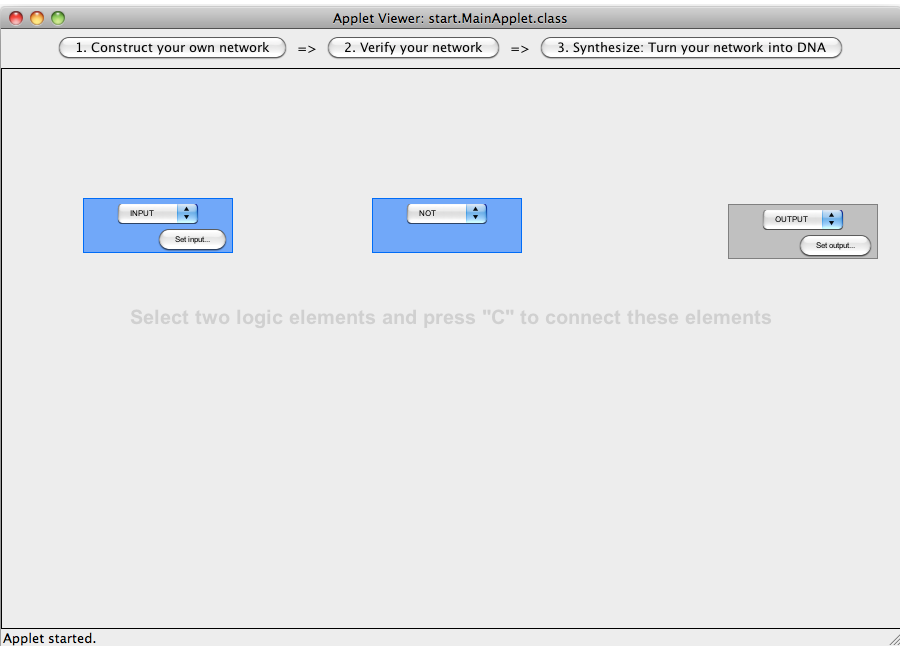 Step 07: To connect two gates select both. Note that the connections has a direction (which will be indicated by an arrow), thus you have to select the gate in the correct order: first, select the box from which the connection starts and then select the box where the connection ends (The arrow points from the box that generates an output transmitter molecule, to the target box that will be activated by this output transmitter). You can only connect gates pairwise. Close An AND-gateThis tutorial will use an AND gate connecting three Biobricks. Common mistakesIn case you got stuck with a problem, you might find the solution among the following list of common mistakes. DisclaimerSoftwareTHIS SOFTWARE IS PROVIDED BY THE CONTRIBUTORS "AS IS" AND
ANY EXPRESS OR IMPLIED WARRANTIES, INCLUDING, BUT NOT LIMITED TO, THE IMPLIED
WARRANTIES OF MERCHANTABILITY AND FITNESS FOR A PARTICULAR PURPOSE ARE
DISCLAIMED. IN NO EVENT SHALL THE CONTRIBUTORS BE LIABLE FOR ANY
DIRECT, INDIRECT, INCIDENTAL, SPECIAL, EXEMPLARY, OR CONSEQUENTIAL DAMAGES
(INCLUDING, BUT NOT LIMITED TO, PROCUREMENT OF SUBSTITUTE GOODS OR SERVICES;
LOSS OF USE, DATA, OR PROFITS; OR BUSINESS INTERRUPTION) HOWEVER CAUSED AND
ON ANY THEORY OF LIABILITY, WHETHER IN CONTRACT, STRICT LIABILITY, OR TORT
(INCLUDING NEGLIGENCE OR OTHERWISE) ARISING IN ANY WAY OUT OF THE USE OF THIS
SOFTWARE, EVEN IF ADVISED OF THE POSSIBILITY OF SUCH DAMAGE.
BiologyTHIS SOFTWARE IS FOR DEMONSTRATION PURPOSES ONLY. THE WARRANTY OF FITNESS FOR A PARTICULAR PURPOSE, INCLUDING THE DESIGN OF FUNCTIONAL GENE CIRCUITS, IS DISCLAIMED. ESPECIALLY DO NOT USE THE SOFTWARE IN THE PROCESS OF DESIGNING REAL EXPERIMENTS OR ORDERING GENETIC DEVICES / SEQUENCES.
|
|||||||
 "
"